Kerala Public Service Commission [KPSC] introduced the new facility ‘One TimeRegistration’ since January 2012. Now you don’t have to apply every time whenever there is a new notification. One time registration system allows an applicant to register their details online and the same can be used for all future job applications. Kerala PSC enabled this single window system as part of implementing the E-Governance in Kerala PSC and it makes much easier for candidates to apply for any post according to their qualifications. Candidates who wish to apply for any post should register their profile using the one time registration system once before applying. After registration you will get a user id and password. Using the user id and password you can login to your profileto apply for a post, download the hall ticket and also view the examination result. On successful submission of the application for any post, you can see the status in your profile as ‘Applied’. You can also update the profile anytime to add any additional qualification you acquire in future. The one time registration system Thulasi 1.0 has been designed and developed by the Kerala PSC using the open source software.
How to Register in PSC one time registration?

Step by step Instructions for Completing Kerala PSC One Time Registration
Please assure that you have the following before proceeding to registration.
What are the specifications of the photograph and signature?
1. Your recent photograph in digital form with following specifications.
Maximum Size of the photograph: 30Kb
Image Dimension: 150W X 200H px (150 width and 200 height in pixels)
Image Type: JPG.
Important: Enter the name of the candidate and date of photo taken at the bottom portion of photograph.
Also Note:
- Face and shoulder portion of candidate should be clear in the photo.
- Face should be erect in position and preferably come in center of the photo.
- Background should be in white or light colors.
- The file size do not exceed 30 kb.
- Eyes should be clearly visible. Avoid wearing of glass and goggles.
2. Scanned image of your signature put on a good quality white paper with blue/black ink with the specification below.
Maximum Size: 30KbImage Dimension: 150W X 100H px (150 width and 100 height in pixels).
Image Type: JPG
3. Any one of your Identification Cards like Electoral ID, PAN Card, PEN Card, AADHAR etc.
Step 1: Open the official website of Kerala PSC www.keralapsc.gov.in.
Step 2: Click the link 'One time Registration' on the top of the home page to enter into One Time Registration page of Thulasi.
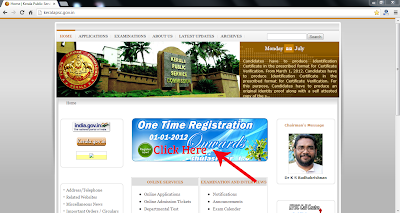
Step 3: That will bring up the registration page. Click on New Registration or Sign Up Button to Start your one time Registration process.
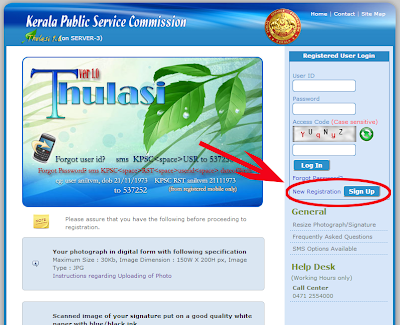
Step 4: Then a page will open asking you “please check whether your photograph bears your name and date of photo taken. Your application will be summarily rejected (non appealable) if your photo does not contain your name and date of photo taken.” Then answer it with I AGREE adding tick (by clicking in box).Then click NEXT button.
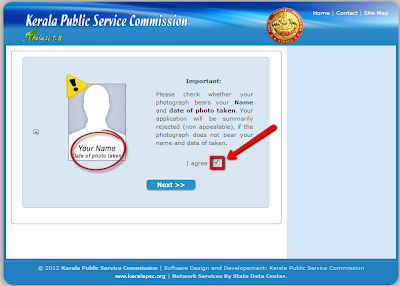
Step 5: Upload Your Photo. Primarily you have to upload your photo with Maximum Size 30 Kilo byte, Image Dimension: 150W X 200H px, Image Type: JPG. Please make sure that your photograph contains your name and date of photo taken at the bottom of the photograph. This can be done by clicking ‘BROWSE’ button in the screen and then selecting the photograph from your computer. If uploading is successful your image will pop up on right hand side of screen with KPSC mark. Then you will be asked to upload your signature.
Problems While Uploading Photograph: If your photograph is not in the prescribed format it will be rejected with error details like "face not at the center", such as if it is so you have to correct it. You can see a link below the blank photograph on right hand side "HELP ME TO RE SIZE THE IMAGE", by using that option you can correct some of the errors.
Step 6: Then Upload your Scanned Signature of Maximum Size: 30Kb, Image Dimension: 150 Width X 100 Height pixels, Image Type: JPG. This is also can be done by clicking ‘BROWSE’ button in the screen and selecting the scanned image of signature from your computer. If uploading is successful a new page will appear with your photograph and signature with KPSC mark on the right hand side.
Step 7: Next step is to fill personal details of the candidate like name , date of birth, gender, religion, caste, sub caste, father's name, mother's name, guardian's name, spouse's name, identification mark, nationality, native state, native district, native taluk, local body type (panchayath/municipality/corporation), local body etc. You should have to fill all the details accurately then click next button to proceed.
Step 8: In the next page you have to enter your permanent address, communication address etc with district, thaluk, village details. Enter the details correctly. Then click next button to proceed.
Step 9: In the next step you have to enter your Email Address and Mobile Number etc. Then Click Next.
[NOTE: Be careful while entering mobile number and e mail id as kpsc will sent the user name and password details to this number and mail id. if you enter someone else's mobile number ,they will get your log in details and so there is a chance of misuse of your one time registration account]
Step 10: In the next and final page you have to enter User ID and Password which you prefer, choose a specific user name for your KPSC one time registration account, enter it in the specific box provided if that specific user name is available for you that will be displayed as available then confirm the user id by typing again in the box given below. If the user name you entered is not available, it will be shown below then you have to enter different user name check availability and proceed. Enter your specific and strong password in the specific field given. Confirm password again by typing in the required field (NOTE: REMEMBER THIS USER NAME AND PASSWORD FOR YOUR FURTHER LOG IN PROCESSES IN FUTURE) and provide access code which is case sensitive and should be similar to captcha shown in the box (carefully enter digits, capital letters as capital and small letters as small letters). Put tick on I agree and then Click Next button.
Step 11: Then you will receive SMS with user id and other details in your mobile phone number.
Now you finished the Kerala PSC One Time Registration. Remember Your User ID and Password for further use.
Updating Profile information and Qualifications before applying for any post.
Before applying for any post you have to update your account with details like educational qualification, languages etc, then only you can apply a job with a specific qualification. So you have to log in again using this user name and password to reach your Kerala psc one time registration account.
1. Add your educational qualifications: click the first link in red colour in the home screen to add your qualifications. Click the ADD button to add your educational qualification one by one, starting from 10th standard onwards. Be ready with your certificates as you have to add details like registration no. board /university/date/year etc.
2. Then add languages you know including your mother tongue etc by clicking the second link in homepage.
3. Then you have to click the 3rd link to give a declaration, this include details like if you presently a central /state government employee; if you have any weightages/preferences, i.e ,for categories such as physically handicapped, sports men ,army quota etc.;;any experience etc .here you will get questions with answer in yes/no format. If you are claiming anything in this declaration, then you have to add details of that claim in the next step by going to home page back.
Further you can update your profile by adding land line number etc. you can add details or edit by log in your account. You can also use this one time registration account for downloading hall ticket, viewing result etc.
How to login and Apply for Vacancies after One time Registration:
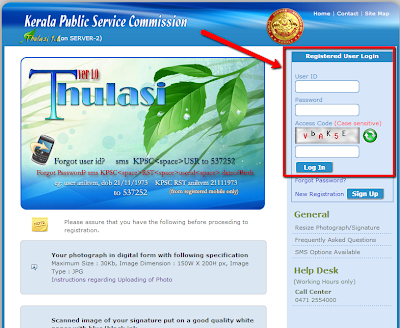
Open the web page http://210.212.24.86/thulasi/. One the home page you can see the options to enter user ID, password, access code in a box with title Registered user Log in. Enter your User ID and Password in the respective boxes provided then enter access code and click LOG IN button. You can apply for a job by clicking the ‘NOTIFICATION’ link in the right side of your one time registration profile. Then you will get active notifications. If your qualification is sufficient for a particular job in the notification it will show an apply now button. Click on it and apply.
Frequently Asked Questions (some frequently asked questions regarding one time registration)
1. How to resize photograph and signature for Kerala PSC one time registration or What is the specification of the photograph, signature for KPSC Registration?
1. A recent photograph of the candidate with face and shoulder area clearly visible.
2. The photograph should be of size 150 width x 200 height pixels, with a maximum size of 30 Kb in front facial pose.
3. The back ground should be in light shade, with clearly visible face.
4. Face should be at central portion
5. The name of candidate with date of photo taken should be added in the bottom portion of photograph.
Signature: The size should be 150 width x 100 height pixels, with a maximum size of 30 Kb.
Even though you fulfill all the specifications given above when you try to upload they may show error messages such as “Error(s) found: face not as per specifications (19 x25) or (55 x55) or (66 x66) or (39 x 45) etc.” This is because according to Kerala PSC face should be at the central portion.
So it is better to check whether your photograph and signature complies with Kerala PSC specifications.
Follow the instructions below before starting your registration to avoid unnecessary problems.
Go to Kerala psc one time registration/login page http://210.212.24.86/thulasi/ of thulasi. In the screen on right side you will find a link “RESIZE PHOTOGRAPH/SIGNATURE” below GENERAL tab. Click that link, then a new screen will appear with options to upload your photograph and signature at the top portion. Use that to browse the appropriate image file for resizing a Photograph or Signature. Image files in JPG format, up to 1MB, bigger than 150 X 200 can be resized here. When you upload your photograph there appear two images on left hand side under header UPLOADED IMAGE, on right hand side RESIZED IMAGE with specific Selection rectangles for positioning face portion. Drag the mouse on the uploaded image on left side and select specific portion and adjust the selection rectangle on right side until you are satisfied with the preview.(Face portion should come within the rectangles). Click Save to save your selection and click Download to save the resized image to your computer. You will get download option only if your photograph selection complies with specifications, otherwise it will only show error messages. In such cases you have to try again and selecting correctly with face with in rectangles and name and date at bottom until you get download option.
2. I forgot my UserID or Password?
You can know your UserID or Reset Password from the mobile number that you have used in the Profile. What is the SMS format?
SMS Options available
SMS the appropriate option to 537252 from the mobile no. which was given or last updated in your Profile.
To Know UserID
KPSC <space> USR
To Reset Password
e.g if your UserID is aniltvm and Date of Birth is 16/04/1984, the SMS format will be
KPSC RST aniltvm 16041984
3. I have my User ID but do not remember my password or How to recover my Kerala PSC one time registration password?
If you forgot your password you can reset your password. For this click on "Forgot password" link below the login button on the home page of thulasihttp://210.212.24.86/thulasi/. That will bring up the following window and enter your data for resetting password.
You can reset your password and reuse the same User ID. Click the "Forgot password?" link in the registration page and provide your UserID, Date of Birth etc that you have already given during registration.
4. I do not remember my User ID / How to recover my user id/user name details?
Make a telephonic call to the Help Desk number provided in the main page and give your details as asked by the person attending your call. These details will help us to track your User ID.
KERALA PSC HELP DESK NO: 0471-2554000 (Working Hours only)
5. What is One-Time Registration?
Candidates, who wish to apply for any posts notified 2012 onwards by Kerala PSC, should register their details before applying through an online registration process. The Registration needs to be performed only once and you should log in using your User ID and password for applying for a post, download your hall ticket, view examination result etc.
6. Do I need to register every time before applying for a post?
No. You need to register only once and use the same User ID for applying for any post
7. I got my qualification from universities not listed here. How can I add my university?
Universities and Departments within state have been listed. For universities in outside Kerala, choose university outside Kerala and type details in remarks.
8. The subject of my qualification is not listed. How can I add this?
You can send feedback showing the details. The same can be added here and thereafter you can choose it.In case of subjects exist with similar names, you can choose it and note it in remarks.
9. I am doing a course in a university (Course not completed) How can I add this?
No. You do not add that qualification. It can be added only after passing out that course
10. I have got my degree from a deemed university. But it is not listed. Then how can I add that university?
Choose outside state university. Fill details of deemed university in remarks.
11. I have passed my eligibility test in Law. But it is not listed. How can I add?
In eligibility tests you are not choosing actual subject. You may choose major stream like Science/Humanities/Commerce. This may not affect your application and eligibility.
12. How can I apply for a post?
Log in with your user name and password then Click on Notification menu to see details of notifications, check eligibility for the post if you are eligible you will get apply now button and click there to apply. So before applying for a post after one time registration you have to add educational qualifications, language, height etc, then only you will be eligible to apply for a post.
13. What are the basic requirements to apply for a post?
You have to enter all your education qualifications, measurements (if you wish to apply for posts like Police, Fireman etc), languages etc. Also fill declarations.
14. How can I ensure my eligibility for applying for a post?
Go through the notification. For eligible posts, you can see Apply Now in button otherwise see Ineligible. By clicking on that button, you can see reasons for that.
15. How can I ensure that my application has been submitted?
You can see status in profile as Applied. Also you get an SMS if you have provided mobile number. You can take a printout at any time to submit for Receipt, NOC etc.
We hope this will help you to complete One Time Registration without any mistakes.
CLICK HERE TO START KERALA PSC ONE TIME REGISTRATION.
psc one time online registration login, kerala psc one time registration login, www.keralapsc.org one time registration, kerala psc one time registration online, psc one time registration 2012, kpsc one time registration, kpsc, psc one time online registration, kerala psc one time registration sign in, www.keralapsc.org/one time registration.
kerala psc one time registration form, psc login, mathrubhumi, www.keralapsc.org one time registration login, kerala psc one time registration profile, kerala psc one time registration notification, kerala psc online registration, kerala university, kpsc.org one time registration, www.keralapsc login, www.keralapsc.org login, www.keralapsc.org online registration, www.keralapsc one time registration.
www.keralapsc.org one time registration form, www.keralapsc.org one time registration application form, psc registration site, official site of psc, www.keralapsc onetime registration, keralapsc.org one time registration, psc single time registration, kpsc login, kpsc notifications, passport seva, kpsc one time registration hall ticket, kpsc pdo results, upsc, kpsc notification, kpsc exams, kpsc hall ticket, kpsc kerala, kpsc jobs, kpsc recruitment 2011, kerala psc online one time registration login, psc one time online registration last date, kerala psc one time registration sign up, kerala psc one time registration instructions, kerala psc hall ticket, kerala psc one time registration profile login, kerala psc online application
www.keralapsc.org one time application, kerala psc one time registration help, kerala psc one time registration 2012, www.psc.org one time registration, mathrubhumi yathra, mathrubhumi thozhilvartha, mathrubhumi weekly, indian express, mathrubhumi calendar, mathrubhumi archives, mathrubhumi astrology
mathrubhumi news live, kerala psc one time registration 2012 login, kerala psc login profile, kerala psc one time registration user login, kerala psc one time registration procedure, karunagappally info kerala psc one time registration, psc one time registration 2014, kpsc recruitment 2014, kerala psc one time registration 2014, kerala psc one time registration 2014 login, psc one time registration 2015, kpsc recruitment 2015, kerala psc one time registration 2015, kerala psc one time registration 2015 login, psc one time registration 2016, kpsc recruitment 2016, kerala psc one time registration 2016, kerala psc one time registration 2016 login, psc one time registration 2017, kpsc recruitment 2017, kerala psc one time registration 2017, kerala psc one time registration 2017 login, psc one time registration 2018, kpsc recruitment 2018, kerala psc one time registration 2018
kerala psc one time registration 2018 login, psc one time registration 2019, kpsc recruitment 2019, kerala psc one time registration 2019, kerala psc one time registration 2019 login, psc one time registration 2020, kpsc recruitment 2020, kerala psc one time registration 2020, kerala psc one time registration 2020 login, psc one time registration 2021, kpsc recruitment 2021, kerala psc one time registration 2021, kerala psc one time registration 2021 login

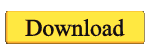

No comments:
Post a Comment